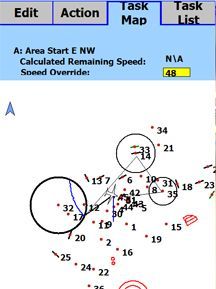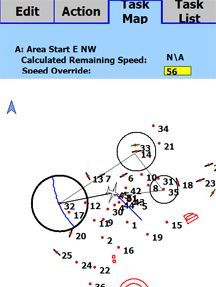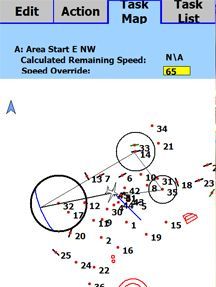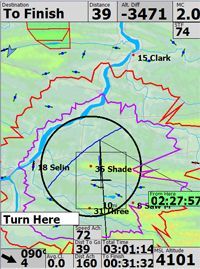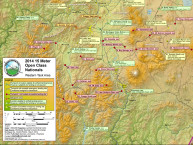The ClearNav Flight Computer brings a whole new approach to flying the Turn Area Task (TAT).
The TAT replaces the standard (US) one mile radius turnpoint with one or more cylinders with a radius no greater than thirty miles. A minimum task time is specified and the pilot is free to turn anywhere he pleases within a turn area and begin flying to the next turn area or finish.
The challenge in flying a TAT is to choose the best turnpoint location within each turn area based on the actual soaring conditions that will maximize the distance achieved with a finish close to but not less than the minimum task time. ClearNav has a number of graphical and calculation tools to make this complex task easier for the pilot.
The Ellipse
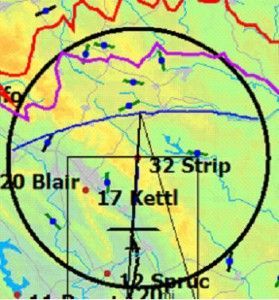 The first tool is ‘the ellipse’ – a blue line in the target turn area plotting turnpoints that give an equal distance from the previous turnpoint (or start) to the calculated turnpoint in the next turn area.
The first tool is ‘the ellipse’ – a blue line in the target turn area plotting turnpoints that give an equal distance from the previous turnpoint (or start) to the calculated turnpoint in the next turn area.
ClearNav calculates the ellipse and subsequent turnpoints using the automatic speed estimate (default) to give a task time equal to that selected in the Task Edit page, which of course should be the minimum task time assigned by the CD.
The manual speed setting can be useful if you believe your speed for the balance of the task will be significantly different than ClearNav’s estimate due, for example, to improving conditions, or running a ridge or a good cloudstreet home.
The black course line in front of the sailplane on the map page will intersect the ellipse at the point that represents the minimum distance (and thus minimum time) from the previous turnpoint to the ellipse. If, however, you deviate from this heading to fly to a particularly good looking cloud, CN will adjust the intercept point with the ellipse accordingly.
Turn Here
Once inside the active turn area, a button labeled “Turn Here” will appear. Activate the Turn Here button with the focus (yellow button) and push select to activate the next Turn Area when you actually make the turn. If you forget to select “Turn Here”, CN will pick the optimum turnpoint and activate the next Turn Area when you leave the current Turn Area.
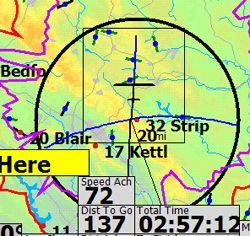 Soaring conditions may appear better in the current Turn Area than in subsequent ones. This suggests going deeper than the ellipse into the current active Turn Area, in which case CN will adjust by moving the assumed turnpoints in the subsequent Turn Area(s). Also, a leader line will appear in front of the sailplane symbol which indicates the most efficient route to fly to maximize distance from the previous turnpoint.
Soaring conditions may appear better in the current Turn Area than in subsequent ones. This suggests going deeper than the ellipse into the current active Turn Area, in which case CN will adjust by moving the assumed turnpoints in the subsequent Turn Area(s). Also, a leader line will appear in front of the sailplane symbol which indicates the most efficient route to fly to maximize distance from the previous turnpoint.
Undo Turn
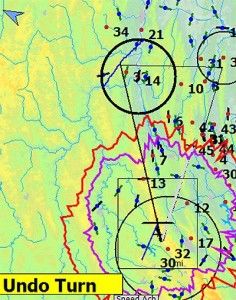 If you fly beyond the ellipse in an active Turn Area, the task statistics will assume you are still flying to the currently active ellipse and will no longer be valid. In this case, simply select “Turn Here” and the statistics will update to your current position. If you continue to fly deeper into the current Turn Area, selecting “Undo Turn” and repeating the process will again update the flight statistics.
If you fly beyond the ellipse in an active Turn Area, the task statistics will assume you are still flying to the currently active ellipse and will no longer be valid. In this case, simply select “Turn Here” and the statistics will update to your current position. If you continue to fly deeper into the current Turn Area, selecting “Undo Turn” and repeating the process will again update the flight statistics.
Check Next Turn with Turn Here
In the case of relatively weak soaring conditions in the Turn Area you are currently in, you may want to consider proceeding to the next Turn Area before reaching the ellipse.
“Turn Here” will move the ellipse to the next Turn Area, thus showing how much deeper you will have to go in the next Turn Area to make up for turning before reaching the ellipse in the current Turn Area.
If you decide to continue deeper in the current Turn Area, simply select “Undo Turn” to return the ellipse to the current Turn Area.
Task Map – Speed Override
The Task Map page is useful for viewing the entire task area and the likely turnpoints in the various Turn Areas, especially when you are flying a long task covering a large area. Varying your expected speed will move the ellipse and subsequent turnpoints to give you an idea of how deep you may be flying in each turn area.
Final Glide Tools
When you enter the last Turn Area, a green highlighted box (Time From Here) appears, showing the predicted total task time if you turn now and proceed to the Finish. This is helpful if you are experiencing weak conditions late in the day and are contemplating returning early (under task time) to insure a finish.
![]() Another useful tool for the next to last leg on a TAT is the “Glide to Finish” option, especially if soaring conditions are deteriorating. This will show you the altitude required (Alt. Diff.) to glide to the ellipse in the last turnpoint and then to the finish.
Another useful tool for the next to last leg on a TAT is the “Glide to Finish” option, especially if soaring conditions are deteriorating. This will show you the altitude required (Alt. Diff.) to glide to the ellipse in the last turnpoint and then to the finish.
![]() At any time when in the last Turn Area, you can also select “Turn Here” and see the altitude (Alt. Diff.) required to get home directly from that point. It is helpful to display on the flying screen the “Time to Finish” and the “Total Time” for the task.
At any time when in the last Turn Area, you can also select “Turn Here” and see the altitude (Alt. Diff.) required to get home directly from that point. It is helpful to display on the flying screen the “Time to Finish” and the “Total Time” for the task.
I am sure you will find that using the above tools will make flying the TAT an easy and rewarding task.